Set up ShortcutsPay today!


Payments, made easy
ShortcutsPay is an integrated, all-in-one solution, designed to make running your business simple. From online, to in-salon payments, get total business visibility and streamline your payments today with ShortcutsPay.
Let Shortcuts take care of the admin of your business, so you can keep doing what you do best. Want to get ShortcutsPay in your business?
Software Setup
1. In your Shortcuts system, navigate to Setup > Configuration.

2. On the left menu, navigate to Sales > Payment Processor.
3. Activate the Show Inactive checkbox.
4. From the Processor drop-down list, select Global Payments Australia/New Zealand.
5. Activate the Active checkbox. The remaining values for the integration are auto-populated.
6. Click Save.
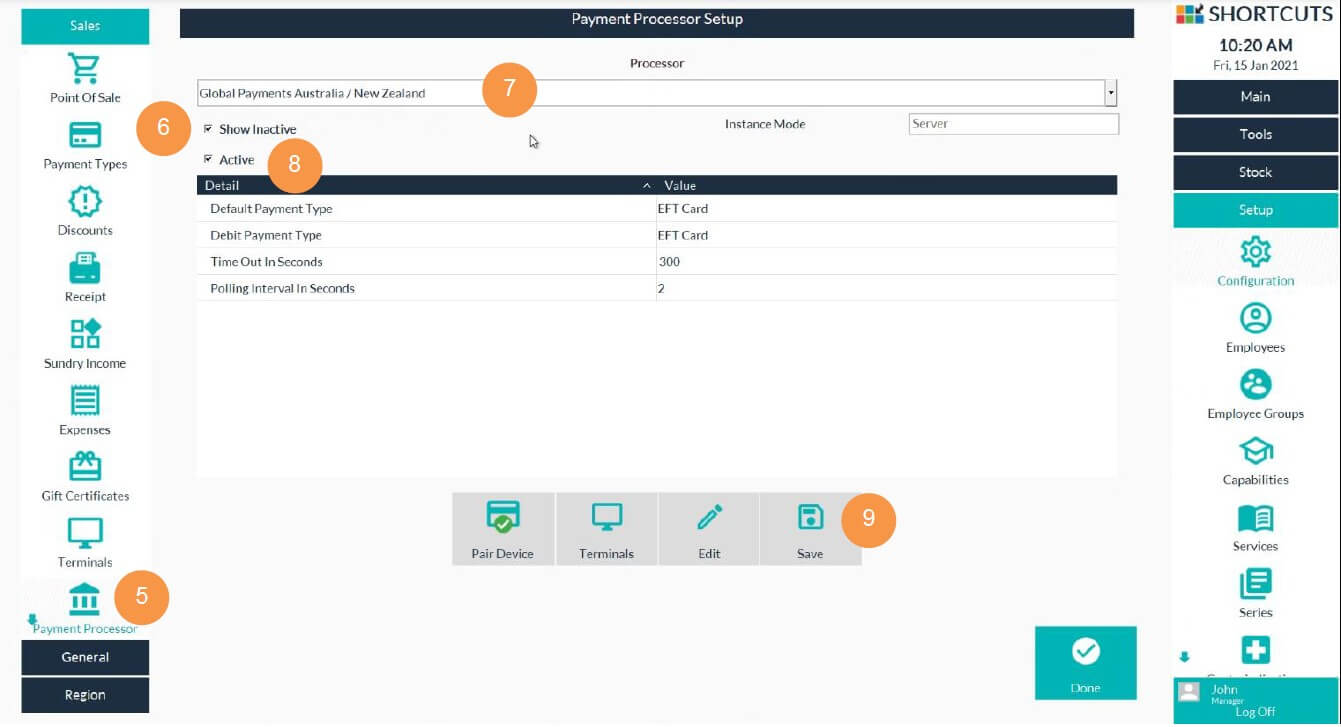
7. On the left menu, navigate to Sales > Payment Types.
8. Activate the Display Inactive checkbox.
9. From the Payment Type drop-down list, select EFT Card.
10. Activate the Active and Credit/EFT Card checkboxes.
11. Select Global Payments Australia/New Zealand as the Processor.
12. Click Save.
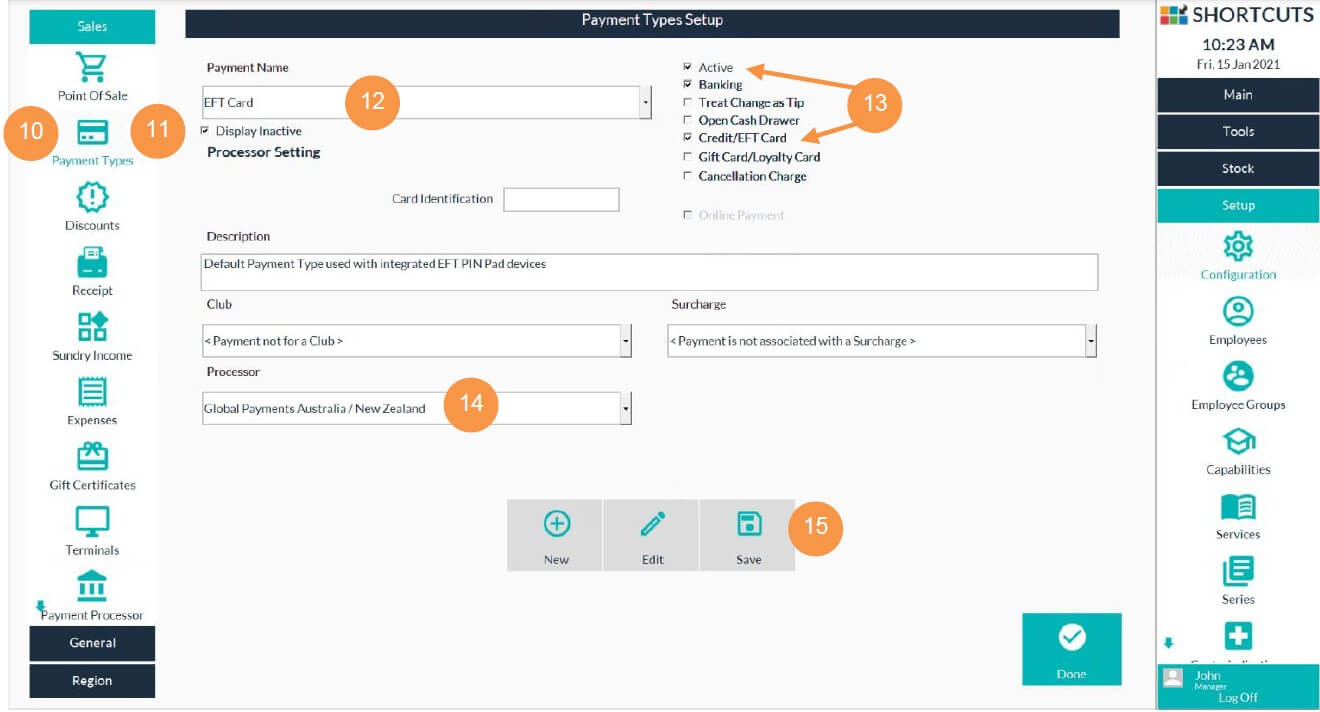
13. From the Payment Name drop-down list, select Visa.
14. Type VISA in the Card Identification field and click Save.
15. Follow the same steps to configure the other card brands – Amex (enter AMEX), MasterCard (enter MASTERCARD), and EFTPOS (enter DEBITCARD).
16. Click Done.
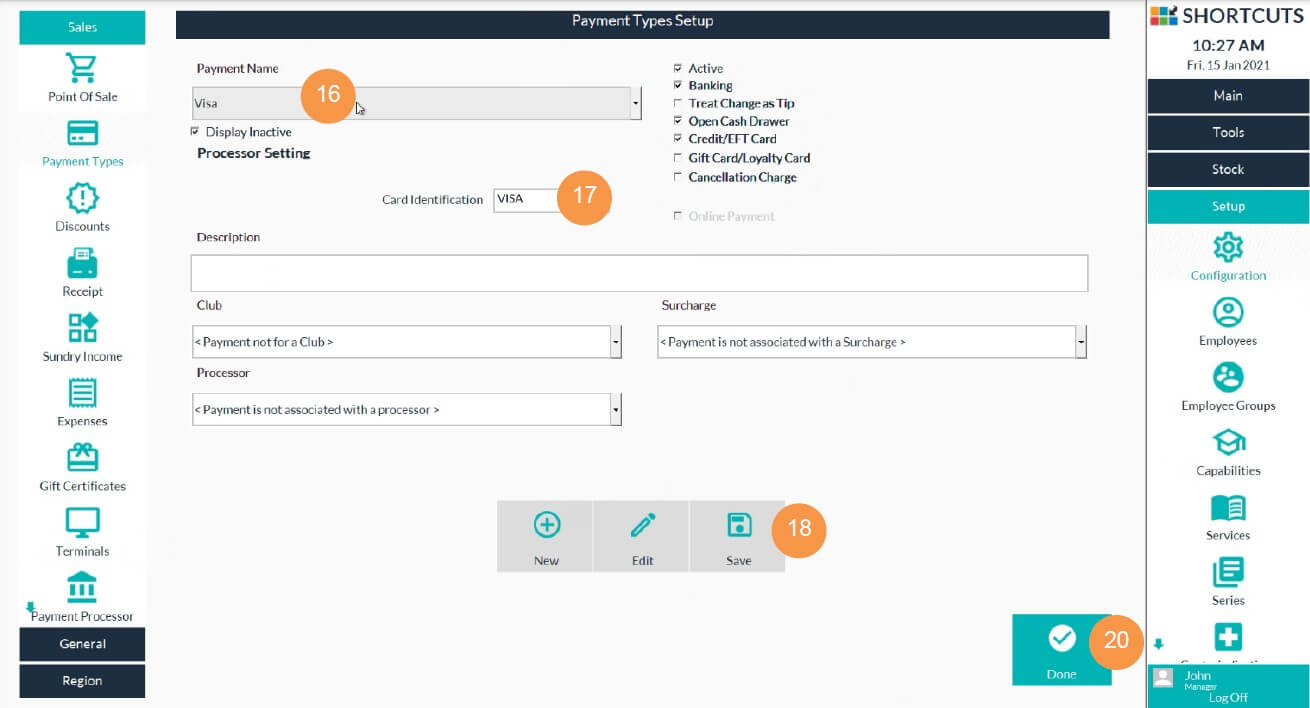
17. You are now ready to pair your payment device. The payment device will display a pairing code.
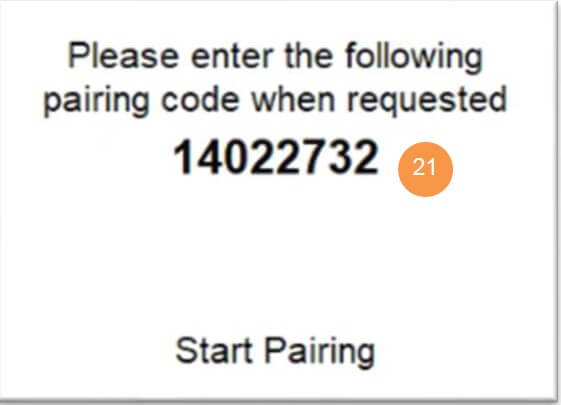
18. On the left menu, navigate to Sales > Payment Processor.
19. Click Pair Device, enter the Pairing Code and click Done.

20. Wait for the device to pair with Shortcuts. Once it is paired, the payment device will display your business name, the terminal name and the status will show as “Online”. Click Done.
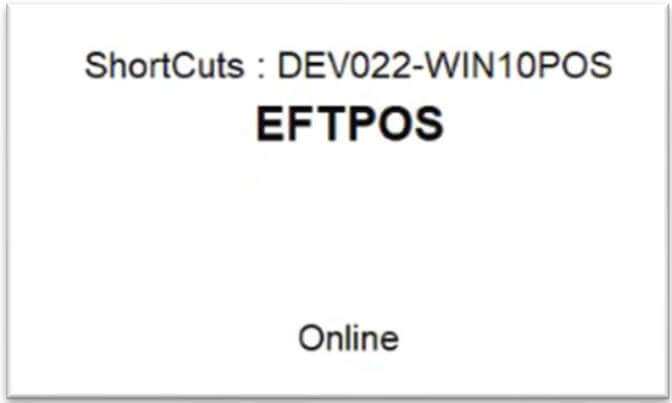
21. Click Save, and then Done. You’ll be prompted to restart Shortcuts – click Done.
22. Click Done.
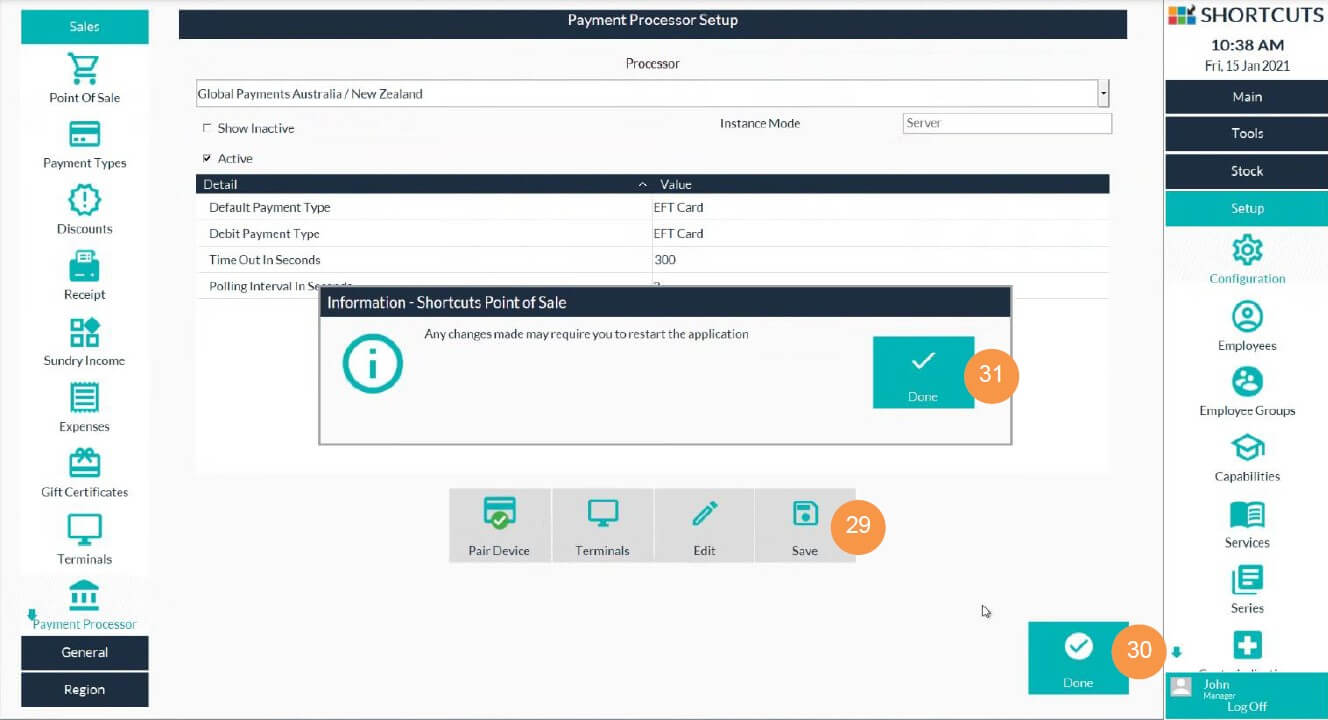
You’re now set up and ready to start transacting!

Start transacting
Now your ShortcutsPay software is set up and ready to use, it’s time to get selling!
Click on the link below to access the user guide for all you need to know about processing transactions.