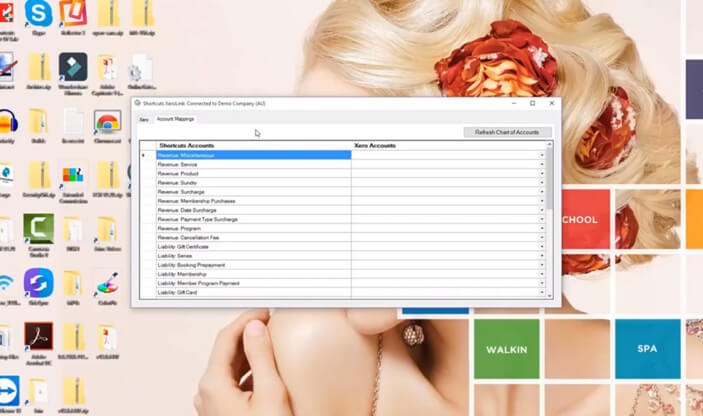Shortcuts + Xero overview
We think you’re going to love this! Dive into a full overview of how Shortcuts and Xero can transform how you do accounting in your salon, clinic or barber shop, by saving you time and worry.
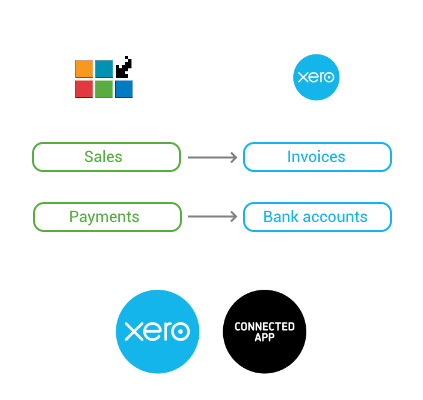
Want to know more?
- Quick one-time setup to link Fusion to your Xero account
- Simple interface to map your Shortcuts sales and liability items to relevant Xero accounts
- Eliminate the need to give your bookkeeper a backup or access to Fusion in order to run reports and collate figures – keep your data secure!
- Reduce the time it takes to enter your daily figures into Xero
- Eliminate data entry errors
- Keeps accounting simple by uploading daily totals as opposed to each line item
- Upload figures for multiple days at a time
FAQs
Can I use Shortcuts + Xero with my version of Shortcuts?
To be sure you’re on the right Shortcuts Fusion version, follow these steps:
- Double click on the Shortcuts logo in the top right of your regular Appointment Book
- Check you’re using version 8.0.2609 or higher.
- If you’re not on the right version upgrade in a flash.
Will Shortcuts upload all of my transactions into Xero?
Shortcuts will send daily summaries of your sales, payments and refunds into your existing Xero account. We keep it uber simple for you by uploading a single invoice per day, along with a daily total for each payment type into the relevant accounts within Xero. If you ever need to see a break down of individual sales or payments you can refer back to the detailed reports within Shortcuts Fusion or Cloud Reporting that you are already familiar with.
Does Shortcuts upload my expenses too, or just sales summaries?
At the moment, Shortcuts + Xero only uploads sales summaries. The top-left and top-right sections of the Trading Summary should match what you see in your Xero invoice and bank account payments.
Shortcuts doesn’t upload petty cash expenses or cash movements which is why the Xero Cash payment may not match the ‘Banking’ figure in the End of Day Till Balance report if you have cash movements or expenses on a particular day. We may look at including expenses into the Xero upload in the future if this is something you’d love to see!
How does Shortcuts know which accounts to upload into Xero?
You have full control over which Shortcuts accounts map to which Xero accounts (there’s a handy guide below to help you out). You’ll map your chart of accounts once, then at a click of a button every day, week or month it will securely upload your daily summaries into the appropriate invoices and accounts within Xero.
Why is Shortcuts + Xero only available in Australia?
The Shortcuts link with Xero only supports Australian tax at the moment. If there is a high demand for the Xero integration in other regions, of course we will look at expanding it further down the track to support the different accounting and tax requirements in those areas. Stay tuned!
Does Shortcuts + Xero cater for my tax exempt services or products too?
Yep! Shortcuts will pin-point if a service or product is marked as tax exempt and will upload to Xero accordingly. Xero will then calculate the relevant tax for you. Easy, right?
Why do my tax figures differ slightly between Shortcuts Fusion and Xero?
Xero calculates tax itself, so you may notice slight differences in tax figures between your Xero account and Shortcuts. This is completely normal and most likely something you are used to dealing with if you already upload summaries into Xero, so don’t stress!
To give you a better idea, Shortcuts calculates tax on every line in every sale. In reports, Shortcuts adds up the tax components from each line. Since Xero only holds a single total of each item type per day, it calculates the tax from a much larger number, so there can be minor differences in the rounding.
Still curious? Chat to your accountant or bookkeeper about minor differences in tax figures. If there are significant problems with tax, first check your accounts are mapped properly in the Shortcuts + Xero mapping screen, and double-check your Chart of Accounts within Xero have the right tax settings. If there are still a few baffling differences, please feel free to contact Shortcuts Helpdesk for more help.
Tips for mapping Shortcuts accounts to Xero accounts
When it comes time to map your Shortcuts accounts into your Xero Chart of Accounts, this handy guide may help you or your bookkeeper understand the different types of Shortcuts accounts a little better. Remember that you only need to map those accounts that are relevant to your business. These are all suitably named to match what appears on the Trading Summary.
Revenue
- Revenue: Cancellation Fee – For businesses who use the (upcoming) Cancellation Fees feature. Map to a Revenue account suitable for cancellation fees.
- Revenue: Product – Map to a Revenue account suitable for retail sales.
- Revenue: Service – Map to a Revenue account suitable for service sales.
- Revenue: Sundry – Map to a Revenue account suitable for general sundry items.
- Revenue: Surcharge – For historical surcharges only (processed prior to Shortcuts Fusion version 8). Map to a Revenue account suitable for general surcharges.
- Revenue: Date Surcharge – Map to a Revenue account suitable for date-based surcharges (e.g. Sunday Surcharge) and green fees.
- Revenue: Payment Type Surcharge – Map to a Revenue account for payment type based surcharges (e.g. Amex Surcharge).
- Revenue: Membership Purchases – For businesses who use the Memberships feature. Map to a Revenue account suitable for Membership joining fees.
- Revenue: Program – For businesses who use the Loyalty feature. Map to a Revenue account suitable for signup fees associated with the Loyalty feature.
- Revenue: Miscellaneous – Any revenue items that don’t fit into any of the other revenue categories. This should not need to be used. If you ever need to map this, please contact Shortcuts SSC/R&D.
Liability
- Liability: Booking Prepayment – Map to a Liability account suitable for full or partial upfront payments received when guests book online or via the Mobile Guest App.
- Liability: Client Points – For businesses who use local club points (not the Loyalty feature). Map to a Liability account suitable for local club point redemptions. This balances out the revenue that is received when clients pay for services or products with their local club points; in essence, a negative liability.
- Liability: Gift Card – For businesses who use the Gift Cards feature. Map to a Liability account suitable for gift card sales (not local gift certificates).
- Liability: Gift Card Adjustment – For businesses who use the Gift Cards feature. Map to a Liability account suitable for gift card adjustments or top-ups.
- Liability: Gift Card Reissue – For businesses who use the Gift Cards feature. Map to a Liability account suitable for the reissuing of gift cards, which may come about when selling a gift card with the “reissue” option ticked. These are used when converting an old gift card into a new gift card by redeeming the old one and activating a new one as a “reissue”. This avoids the sale of new gift cards being overstated.
- Liability: Gift Card Other – For businesses who use an integrated gift cards feature.Map to a Liability account suitable for third party gift card sales, i.e. via an integrated credit card terminal.
- Liability: Gift Certificate – For businesses who use local gift certificates (not the Gift Card feature). Map to a Liability account suitable for local trackable gift certificate sales.
- Liability: Gift Certificate Other – For businesses who use local gift certificates (not the Gift Card feature). Map to a Liability account suitable for local gift certificates that do not have a tracking number.
- Liability: Loyalty – For businesses who use the Loyalty feature. Map to a Liability account suitable for reward points accruals and redemptions.
- Liability: Member Program Payment – For businesses who use the Memberships feature. Map to a Liability account suitable for recurring membership payments.
- Liability: Member Benefit Redemption – For businesses who use the Memberships feature. Map to a Liability account suitable for redeemed membership benefits. This is the negating line for any benefits that a customer is entitled to as they redeem them. NOTE: A redemption will show as a positive service or product in the revenue section, and a negative value in the liability section.
- Liability: Membership – For businesses who used the Loyalty or Memberships feature in old Shortcuts Fusion versions. Retained for legacy compatibility with old Loyalty or Membership transactions only, and likely not required to be mapped. Map to a Liability account suitable for loyalty or membership sales, whereby clients are entitled to services or products each payment interval.
- Liability: Series – Map to a Liability account suitable for series sales, which are like bulk payments in advance for multiple service sessions that are received over time (e.g. paying upfront for 6 x monthly treatments).
Payment Type
- Payment Type: Cash – Map to a Bank account where cash is deposited into.
- Payment Type: Online Payment – For businesses who use the Upfront Payments or (upcoming) Online Payments features. Map to the relevant Bank account that online (or mobile) credit and debit card payments come into.
- Payment Type: Unprocessed Cards – For businesses who use an integrated credit cards feature. Map to an Asset account suitable for integrated credit card payments that failed to complete during end-sale processing due to system failure, and which could not be recovered because the customer had left the premises.
- Payment Type: Miscellaneous – This is not required to be mapped and will be deprecated soon.
- The remaining payment types will be based on what is setup within Fusion > Configuration > Payment Types (e.g. Amex, Visa, MasterCard, EFTPOS) – Map each of these to the relevant Bank account that money gets deposited into.
Takings Adjustment
- Takings Adjustment: Tips – Map to a Liability account if the tips are to be paid out to staff. Otherwise map to a Revenue account suitable for business tips.
- Takings Adjustment: Cash Rounding – Map to a Suspense account under Assets or Liabilities, as these cash rounding adjustments are generated when a cash amount being charged is rounded, for example to the nearest 5 cents.
- Takings Adjustment: Payments Reversals – Map to a Suspense or Clearing account under Revenue in Xero, to cater for when cash payouts are higher than cash received on a given day. This could occur if you allow cash-outs from debit cards, or if refunds are being paid in cash rather than to a card.
Accounts Receivable
- Accounts Receivable: Purchases On Account (NOTE: This will be renamed soon) – Map to a Liability account, as manual deposits – purchases on account and payments to account are both posted to this account.